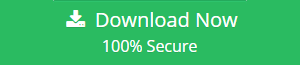Tips to Import MBOX to Exchange Server
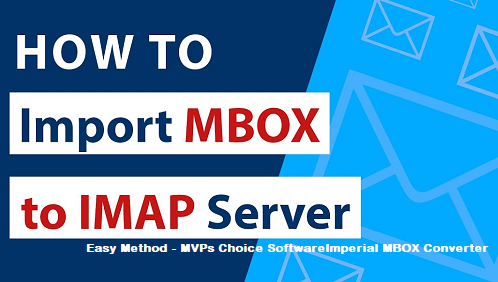
Overview: Do you want to know how to Import MBOX to Exchange? Or would you like to learn how to migrate MBOX to Exchange Online? Congratulations if you responded yes! Then read on to find out everything you need to know about the treatment. In this article, we’ll walk you through the full process of transferring MBOX to Exchange Server. As a result, stick around to learn more.
A MBOX file stores all of the user data generated by a mail client or a webmail client. Emails with attachments, Labels folders, contacts, calendars, and other email data can be saved offline on machine.
The MBOX file format is used to store user data by so many email clients and email service provider, more than 35+ ESP are there supports MBOX files to store email message files.
Try out Recommended method to Import MBOX to Exchange Server using Automated Convert MBOX File Tool.
Unlike MBOX, Exchange Server is a mail server created by Microsoft Corporation. Incoming and outgoing emails, contacts, calendars, bulk email data, and other stuff are stored on Exchange Server.
It’s a piece of software that runs on a server and manages all of your emails. There are versions of Exchange Online, Exchange Hosted & On-Premises, Exchange 2021, 2019, 2016, 2013, 2010, 2007, and others available.
Exchange Server is utilized by many businesses, both large and small, since it provides enterprise-level security. As a result, users on numerous forums request MBOX to Exchange migration.
Some frequently asked questions are as follows:
Reasons and Requirement of Users to Import MBOX to Exchange
“I have a lot of MBOX mailboxes because I’ve been using Mac Mail for a long time.” Now I’d like to move this data from MBOX to Exchange. There are around 15TB of e-mails and messages that I am unable to manage using the standard Microsoft PowerShell command line. Assist me in developing third-party MBOX to Exchange Migration program without much technical knowledge.”
Jeorge Mckin – NewYork
“Hello, in my previous workplace, I used the Thunderbird email client. Before departing my job, I was exporting all of my important mailbox information in MBOX format. In my new office, I now have an Exchange Server Online account.
Can MBOX files be imported into Exchange Online? Please help me, SoftwareImperial team. In my Exchange server account, this MBOX data is crucial.”
Nelson – London.
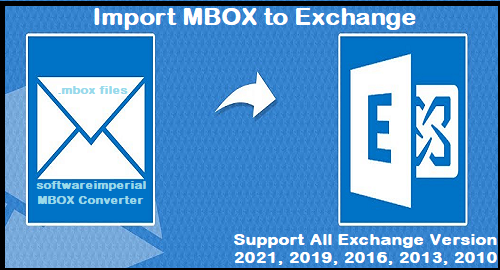
MBOX to Exchange Import Tool – Instant Solution and Tips
On address these issues, we recommend that you download the SoftwareImperial MBOX Migrator to your PC. This utility is compatible with New Windows 11 operating systems. You should have no difficulty with this tool.
Additionally, the software includes batch options for selecting several MBOX files simultaneously. It features an intuitive user interface.
Download below the professionals and MVPs recommended MBOX Converter Software for a perfect migration and Import MBOX to Exchange Server process with authenticity of meta-data mail items and content.
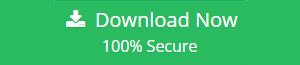
This is a trial version of the application designed to export a small number of emails from MBOX to Exchange. To access additional features, you must purchase this recommended tool.
How to Import MBOX Files into Exchange in 2021, 2019, 2013, 2016 and 2010
- On your PC, start the software.
- Dual selection choices for MBOX files.
- Select the appropriate Exchange Server backup option.
- Enter the credentials for your Exchange Server account.
- To import MBOX files directly into Exchange, click the next button.
How to Import MBOX Email Files into Microsoft Exchange Online and Exchange Server?
The MBOX to Exchange transfer program is really simple and straightforward to use. Now that these easy instructions have been provided, anyone can quickly grasp how this utility works.
- Install and run the application on your Windows PC, taking care to read all critical instructions.
- The software provides users with two techniques for loading MBOX files: Select Files or Select Folders.
- Check/un-check the mailbox folder from MBOX files based on the folder hierarchy displayed.
- Select Exchange Server from a list of more than twenty Select Saving choices.
- Users will be prompted to configure MBOX to Exchange Server migration options.
- Enter the resultant Exchange account’s login credentials, including the domain/user name, password, and server name. Additionally, users can pick the I am an administrator option when importing messages and emails from an MBOX file to multiple Exchange accounts.
- Connect and then analyze the live email transmission from MBOX to your Exchange Server account.
- When the conversion is complete, the software will display a confirmation box. To proceed, click the OK button.
When you exit the conversion process, the software will generate a SavingLog.txt report containing critical information such as the Start Date & Time, the Saving Type, the Exchange Server Destination Folder, and the process’s status.
As we can see from the above, this software’s operation is quite simple and straightforward. The only way to Import MBOX to Exchange account is to first convert it to a PST file and then use Microsoft PowerShell to upload the PST to the Exchange Server.
This application, on the other hand, eliminates all of these barriers and gives a direct alternative for uploading the MBOX file to the Exchange Server account, requiring only the Domain Name, Password, and Server Name.
The software includes an I am Admin option that enables you to quickly and easily bulk import MBOX files to numerous Exchange Server accounts. MBOX to Exchange Server Export tool is a free download that converts the first 25 emails in each mailbox folder. This article will walk you through the process of transferring MBOX to Exchange.
Benefits – Migrate MBOX Files to Exchange Tool.
The MBOX to Exchange Migration software enables users to transfer messages and emails, as well as their attachments, to an Exchange account in a variety of efficient ways. This application enables the conversion of multiple mailbox items into Exchange Server on a selective or batch basis.
This program was created using innovative approaches and hence provides a plethora of benefits to its users.
- The software includes an I am Admin option that lets users to import MBOX files into the administrator Exchange Server, which is advantageous for bulk migration into numerous Exchange Server accounts.
- The software enables users to export all MBOX mailbox folders to an Exchange Server account, including Inbox, Drafts, Deleted Items, Trash, Archives, Imported Items, Junk E-mails, and Spam.
- Additionally, the software generates a SavingLog report that contains information about the MBOX to Exchange migration process, such as the conversion process’s start date and time, the resulting saving type, the Exchange folder’s destination path, and the file conversion status, such as success or failure.
- The tool fully retains all of the Metadata & Properties associated with mailbox emails, as well as any attached files.
- Users can upload an unlimited number of MBOX files to MS Exchange by selecting the MBOX file folder.
- The easy design and straightforward instructions make this software a popular choice among users.
- The Converter for MBOX is compatible with all versions Windows OS and works on both 32-bit and 64-bit of Windows 11, 10, 8.1, 8 and Windows 7. Additionally, you can install this application on all MAC-OS X operating system editions.
Conclusion
We learn how to migrate MBOX files to an Exchange Server account in this article. It will be a bit thorough process and I will walk you through each step of the conversion from MBOX to Exchange Server.
The software is compatible with all current versions of Microsoft Exchange Server, including those released in 2019, 2016, 2013, 2010, and 2007.
Above method is explained to export email MBOX files to Exchange Server using advance and powerful program by SoftwareImperial MBOX File Exporter Tool. As well this tool can be installed on any edition New Windows 11 operating system