Tips to Import Google Takeout to Outlook for Mac
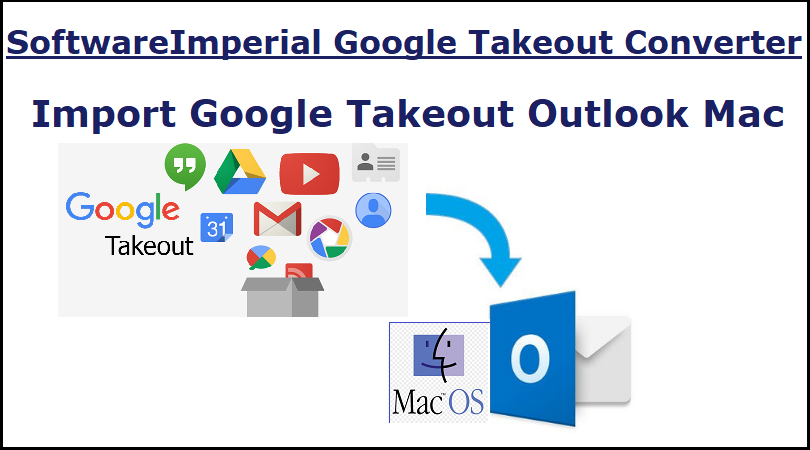
Overview: Here, this article can help to Import Google Takeout to Outlook for Mac. For a basic and straightforward migration, I will use a simple and dependable technique that I am about to describe. We first must study the steps involved to better understand the connection between backup Google Takeout file and Outlook for Mac.
To allow users who’ve used Google Takeout to download their Gmail emails, contacts, and other items, as well as those who want to do so but don’t yet have Google Takeout, we’ve created this blog. If you want to download your Google data quickly and with no difficulty, Google provides a tool called Google Takeout.
Read About Google Takeout Export to Mac on Outlook
There is absolutely no cost or difficulty involved when using Takeout to transfer all of your data from Google program such as Gmail, Drive, and Hangouts. By downloading Google Takeout, users have access to their Gmail data in an MBOX file. This file stores all the emails for Google Mail, all together in a folder that has been compressed.
Outlook for Mac is ideal for people who want to use their email on a Mac. This software allows you the opportunity to import your message files from supported file types, letting you work with your files as you normally would. Though this file type is not supported, you can import MBOX files.
Although there are people who believe that having an import option is a requirement, there are others who believe this is superfluous. It is correct to say, nevertheless, that no such option is accessible. When you’re finished importing and exporting email from Outlook, the emails will be in the PST file format.
Create Backup as Takeout of Google Gmail Email Data
Log in >> Gmail by visiting https://takeout.google.com
You should only select the data you wish to back up (e.g. your email) and then click the “Next” button.
You have the option of selecting the file format of the archive, for example, .zip and .tgz and .tbz.
If you want to get started, select the “Create Archive” option.
The archiving process may take some time to finish. Once it’s finished, you will receive an email containing a link. Extract the MBOX file from the compressed file using the extraction feature.
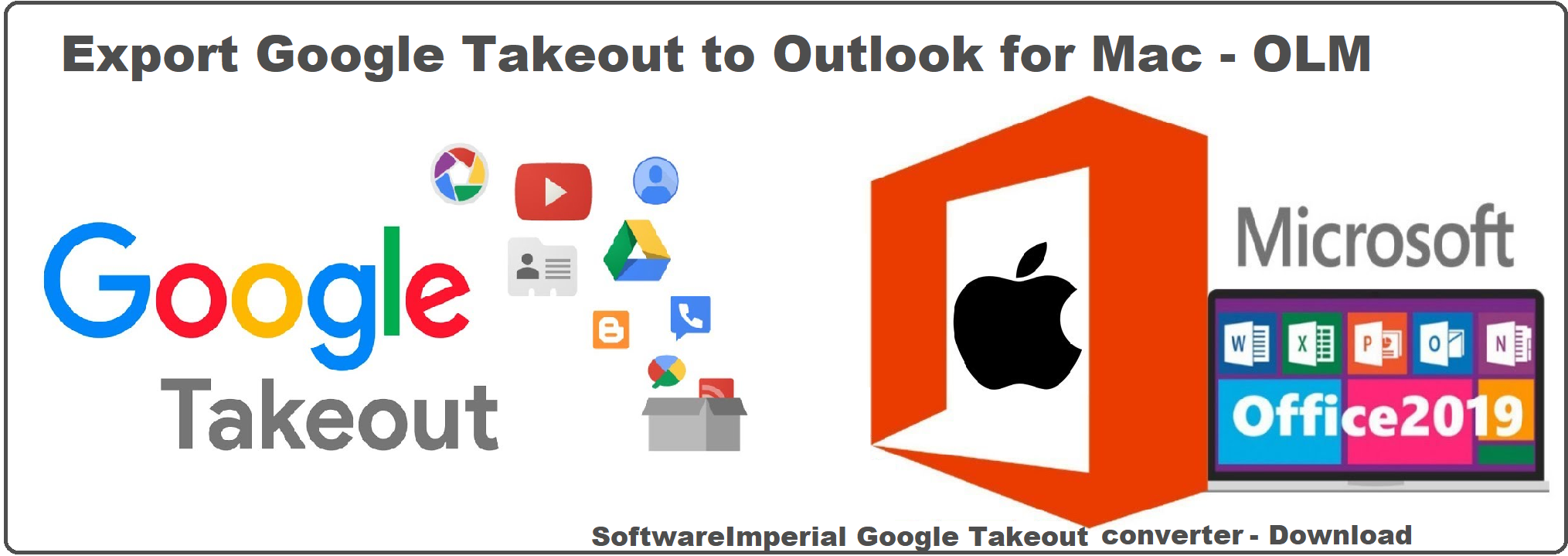
Method to Import Google Takeout to Outlook for Mac
Using Google Takeout, you may download all of your Gmail emails in an mbox file format. Extracting the zip file containing Google data will reveal.mbox files if you chose the Zip format for your archive. The issue now is that the MBOX file format is not supported by Outlook, which is unfortunate.
Professional solutions, such as SoftwareImperial Google Takeout Converter Tool, makes it possible to complete this work efficiently. With the help of this utility, one may quickly convert Google .mbox files into the PST file format, which is supported by Microsoft Outlook.
The most recent Mac Outlook versions do support dragging and dropping the mailbox to produce an.mbox file, but only in certain circumstances. The inverse, on the other hand, is not supported. As a result, in order to Import Google Takeout to Outlook for Mac, it is necessary to convert the MBOX files created by Google Takeout into PST format.
Download the expert’s recommended SoftwareImperial‘s Google Takeout Extractor Converter tool that capable enough to Import Google Takeout to Outlook for Mac.

Tips to Export Google Takeout Email Data on Mac Outlook
Users required to export all email data into PST format from Takeout’s .mbox file. This pst file is supported by Outlook of Mac.
1: Install and use the Converter on your Mac computer.
2: Import the MBOX file from Google Takeout into the software.
3: In the display panel, have a look at the data.
4: Navigate to the chosen location to save the converted file to the selected folder that you specified earlier in the process.
5: To begin the converting process, click the Export option.
6: Open Mac Outlook and import the PST file that was generated from the selected location.
You can use this method to convert Google Takeout MBOX to PST, allowing you to view all of your mailbox data in Outlook.
Advantage of using Google Takeout Importer Wizard to Export Emails to Mac Outlook
The app has an intuitive interface that makes it simple for new users to Import Google Takeout to Outlook for Mac.
It gives the necessary results and translates the complete mailbox data without affecting any of the email properties.
This utility is compatible with all Ms-Windows operating systems, including Windows 10, 8.1, 8, 7 and XP.
During the conversion process, the software will keep the mailbox folder structure intact and will not make any changes to it.
If you have any queries regarding this product, customer service is available via email or live chat 24 hours a day, seven days a week.
This program enables for the conversion of Google Takeout Mail data in bulk without affecting any of the information contained inside the data.
It also provides a free trial version so that you may evaluate the tool’s performance before making a purchase.
Synopsis:
Fortunately, we have simple instructions that can assist a user with exporting Google Takeout to Mac Outlook system in order to resolve this issue. Detailed instructions on how to Import Google Takeout to Outlook for Mac are also included in this article. For email management, Microsoft Outlook is one of the most widely used software, whether on a Mac or a Windows computer.
It only works with PST files and does not support the most popular mailbox format – MBOX (Microsoft Exchange). Users who utilise the Google Takeout service to download their Gmail data may have difficulties as a result of this.
Related Articles:
- A perfect method and Solution to Import Google Takeout data to iCloud