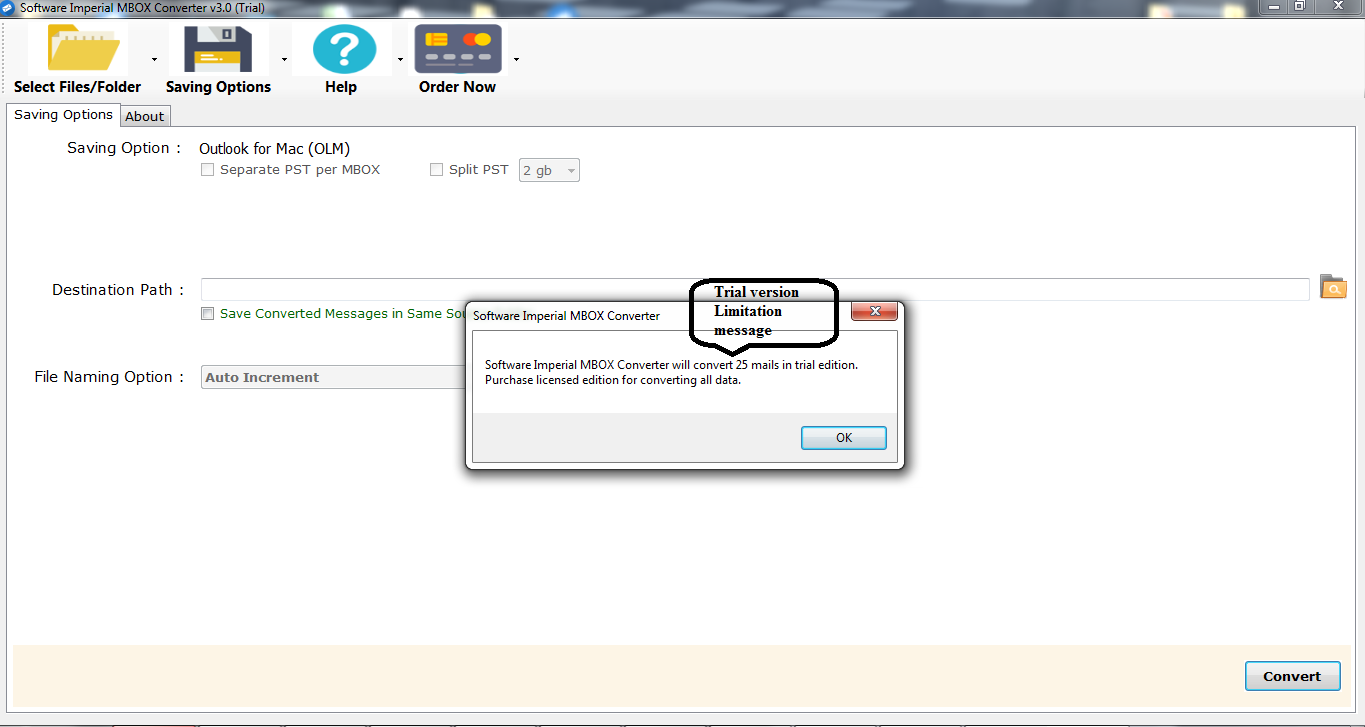Steps How to Convert MBOX Files
Screenshots
Go to Start » Programs » Run Converterand in Beginning software's start-up screen will display as follows:
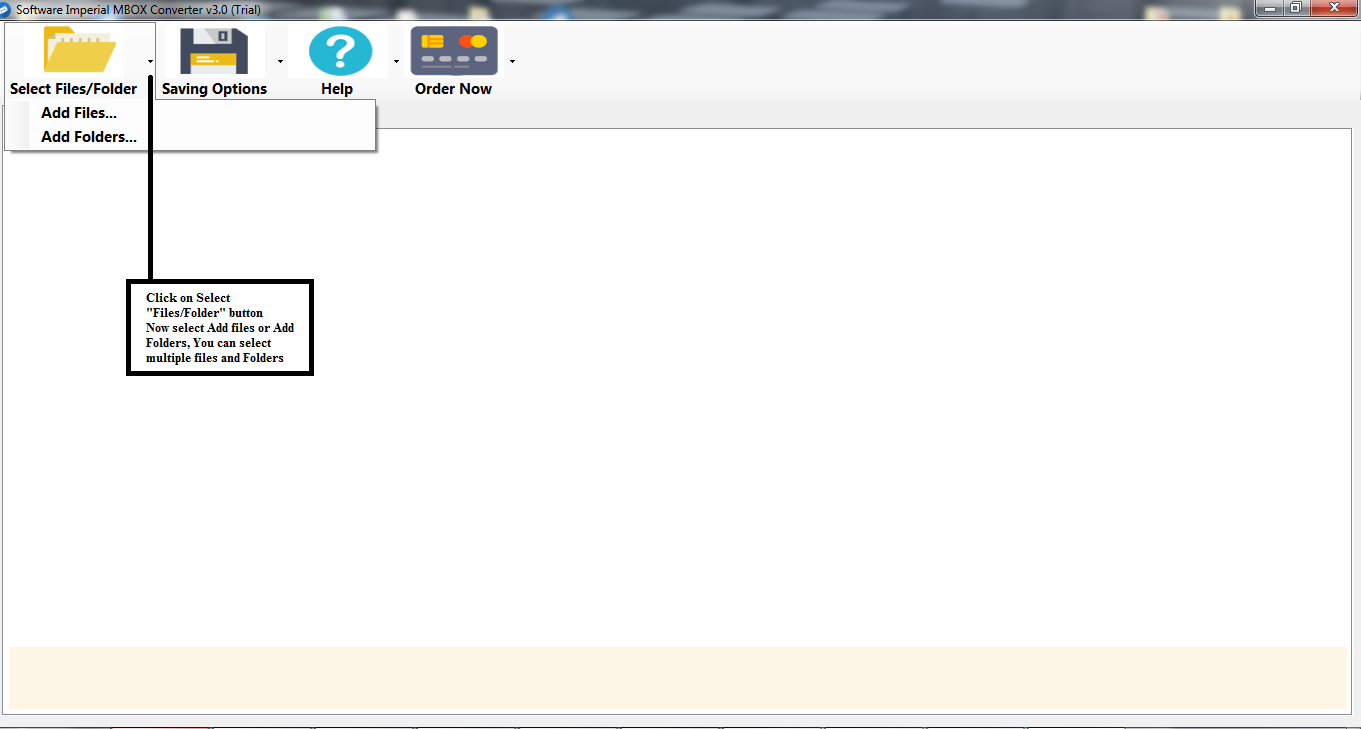
Click on " Select Files/Folders " to add MBOX files from the drive location of Computer/Laptop
» Select Files/Folders: Below this two option available to add mbox files and folders to convert and Migrate.
» Add Files: Click on Add files option and add MBOX files and so multiple mbox file you can convert to PDF, PST, MSG, OLM format and and Migrate to Office 365 mail account
» Add Folders:this option allows you to add MBOX folders to Migrate MBOX files into different formats
Note: We recommend you to try the demo version of MBOX Converter Tool convert 25 emails per folder and Migrate 25 mbox from each folder for demonstration.
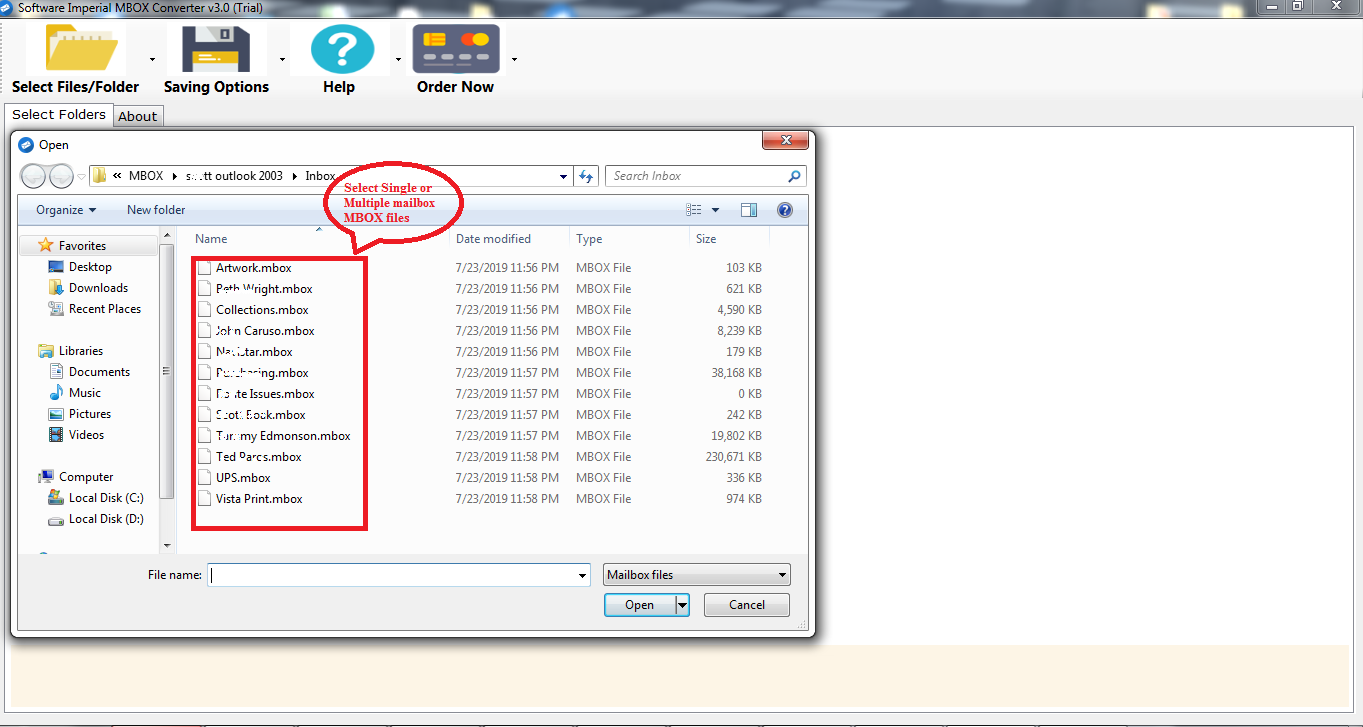
a.) Select MBOX files with CTRL + A to Migrate MBOX files.
b.) Now click on Open button and add files in Software.
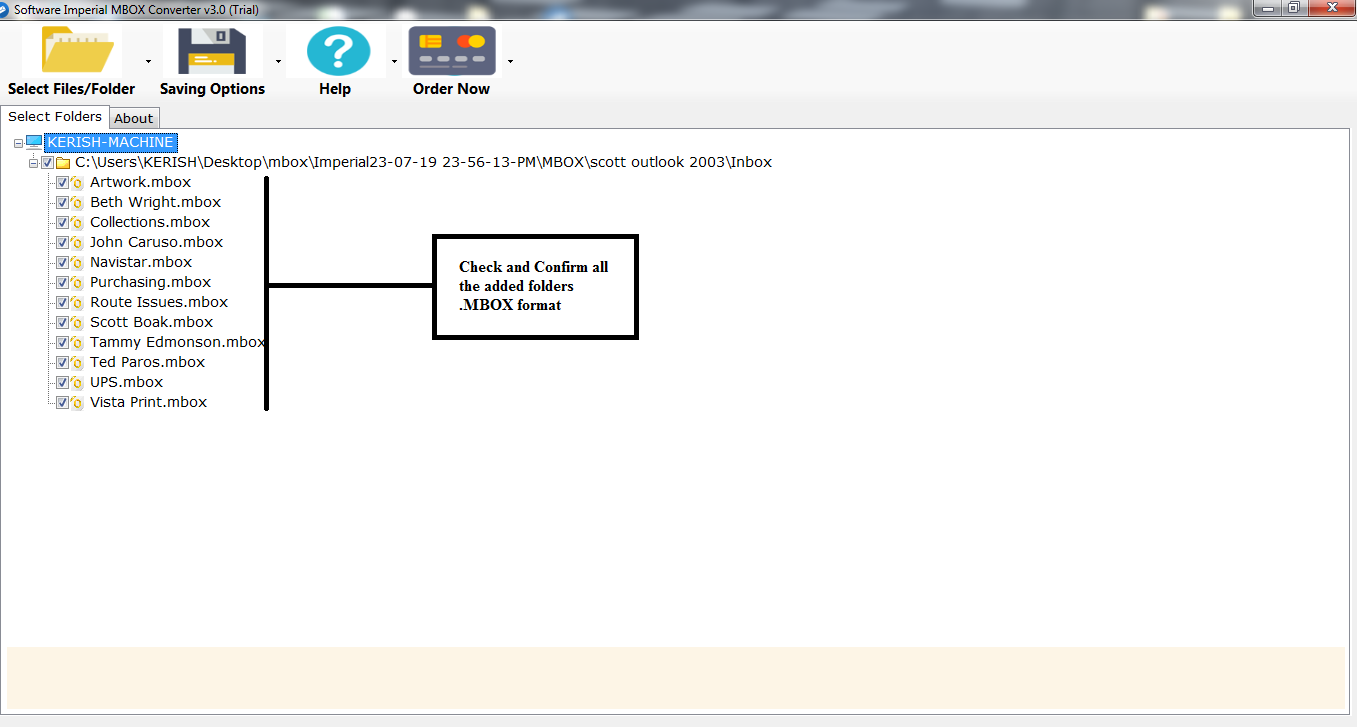
a.) Confirm all files and folders you have added once again for the perfect migration
b.) Now click on "Saving Options" Button on Menu Bar
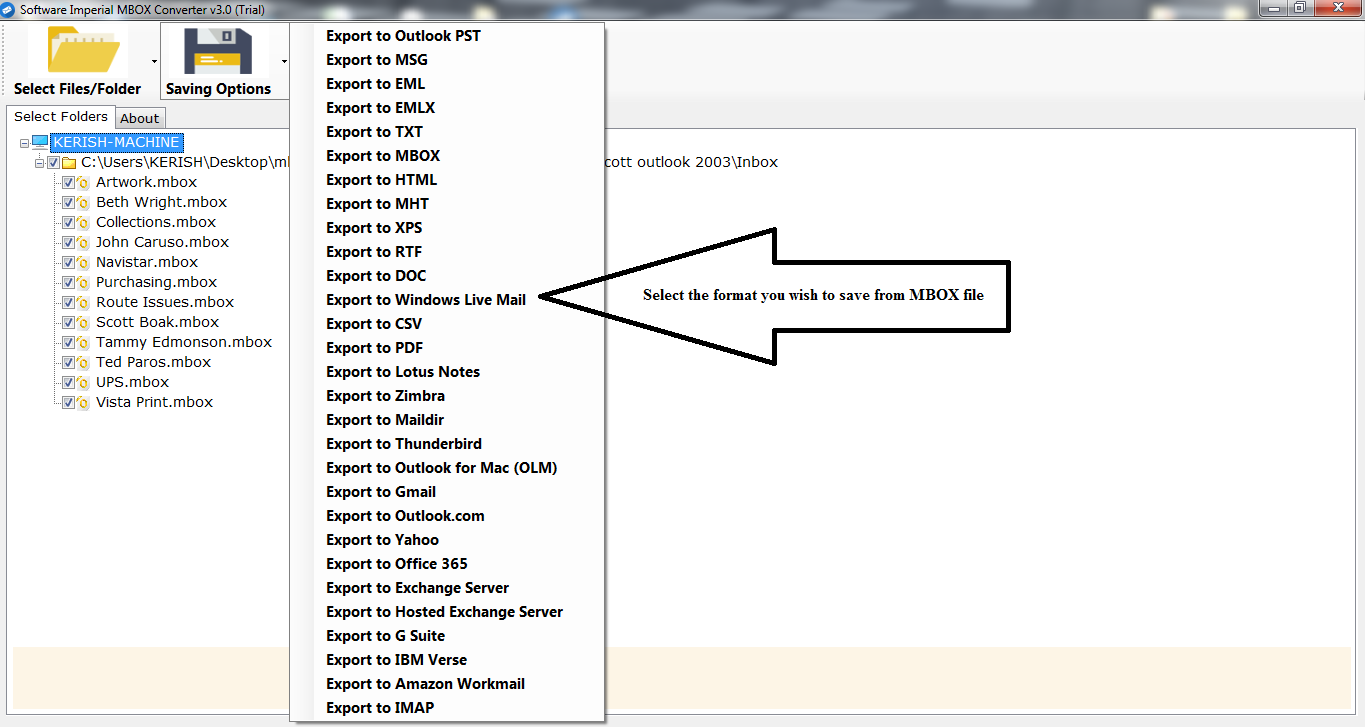
All the formats available to convert Mailbox Email MBOX files and to migrate to cloud based mail account, Exchange Server and client based format. Select desired format and proceed
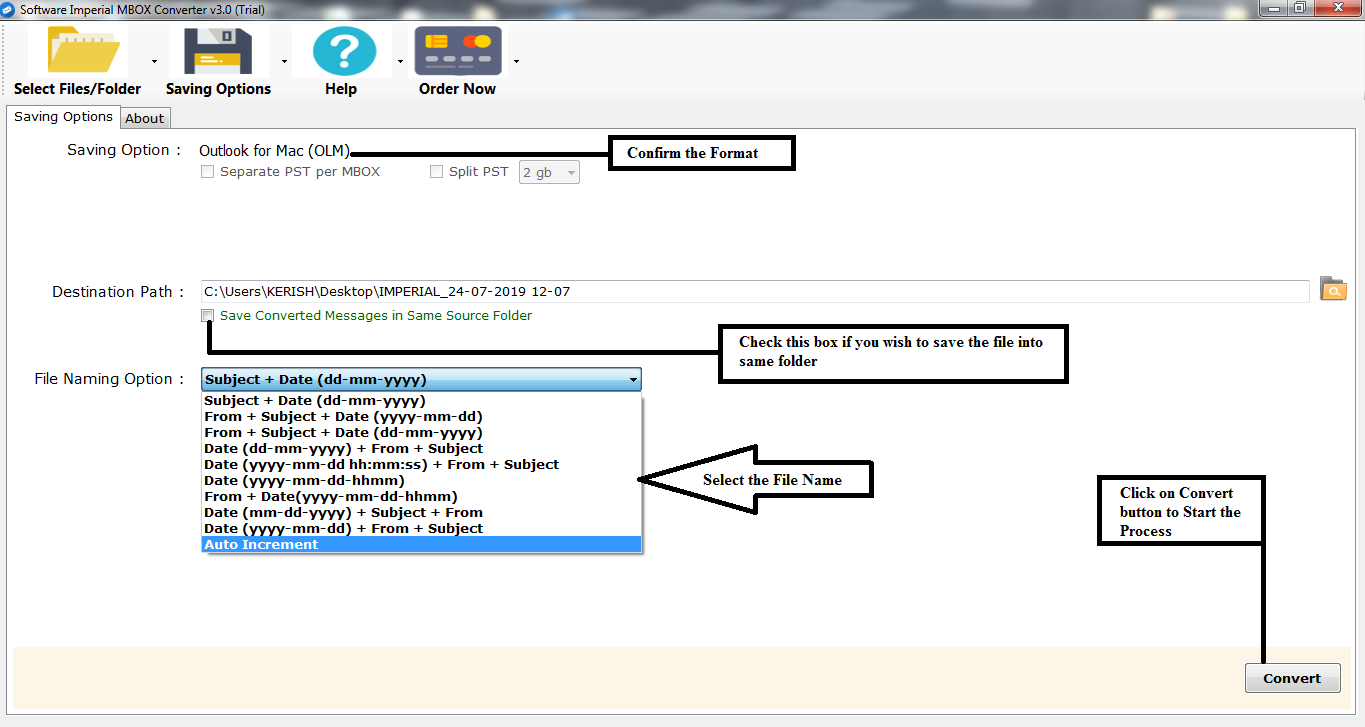

Migration process finishes itself and it will display a pop up box that the the migration is "complete successfully".